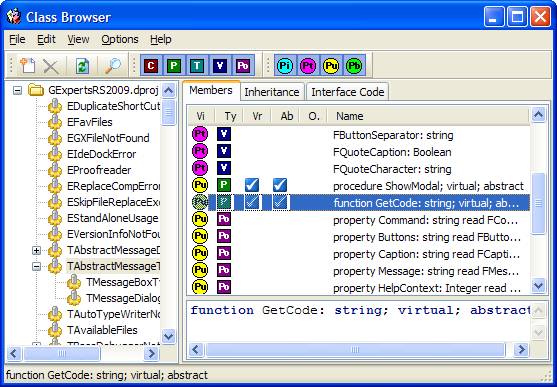The class browser enables you to view the classes in your project or in external directories, such as the VCL classes. External class groups can be added using the add button on the toolbar or by selecting Add from the File menu. Your project classes are automatically added to the class browser when you open a project in the IDE. You can refresh the display of classes by pressing the refresh button.
Classes can be viewed as a flat list or tree-structured hierarchy. You can choose which method you prefer using the View menu. To find a specific class, choose Find. The details shown for the selected class include the class members, the inheritance tree (this works best after you have added the RTL and VCL directories to your class database), and the interface code for the selected class member.
Two reports are available from the File menu. The first report prints the currently selected class and its methods. The second prints a hierarchical report based on the selected class. Both reports have print preview capability.
There is a filter toolbar to select which member types (properties, methods, etc.) and what visibility classes (Private, Protected, etc.) are listed in the Members tab. An options dialog provides access to the default filter settings, font settings, a setting to enable recursive parsing for classes, and other options.
You can jump to the source code for a class or method in the code editor by right clicking on the object and selecting the Goto menu option.